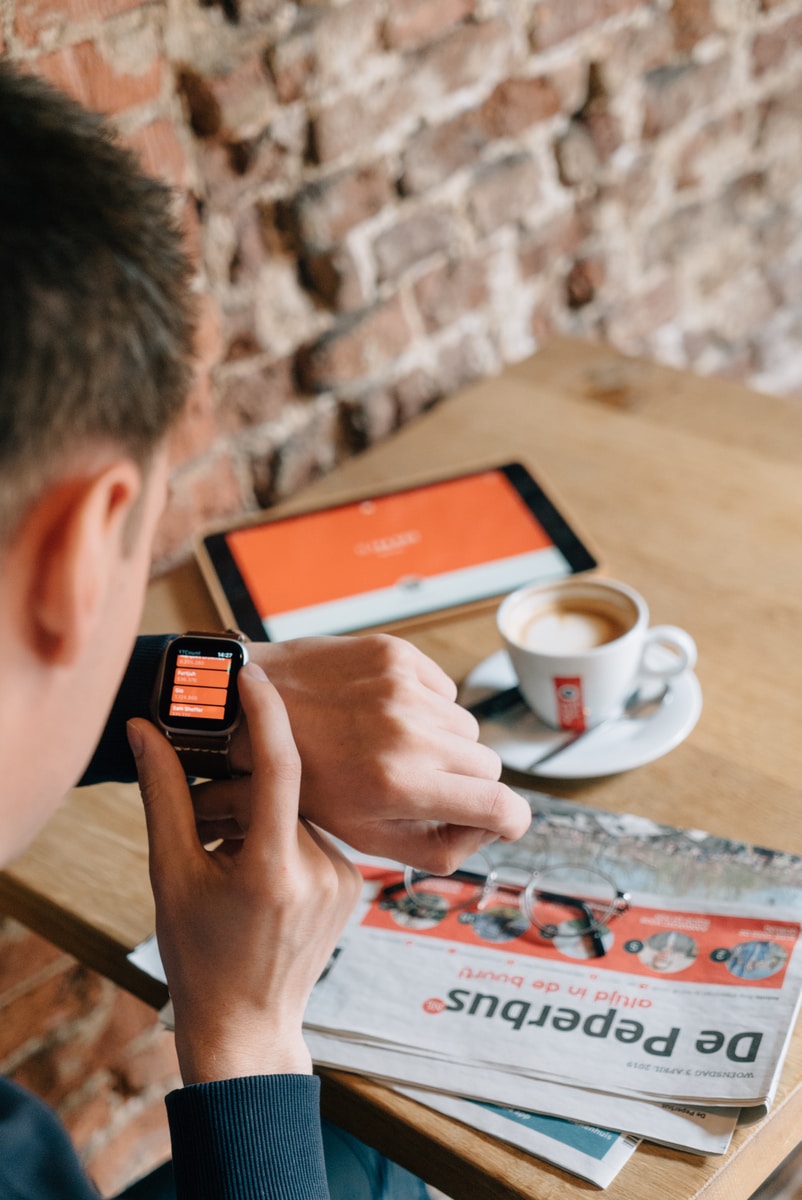So my routine has changed slightly, and it was highly -requested for me to explain how I do things now. As before, if you prefer to actually watch it in action, you can do that on my YouTube channel here.
Also as before, I want to start out with a few things that may or may not make a difference to you in this article:
- I am medicated.
- The links that you’ll see are about ¾ affiliate links. So I’m not getting paid by these people, but you signing up under these links could give me a slight reward. And,
- I’m gonna be honest (when am I not, honestly) and admit that I am not as caught up as I’d like to be, ironically. The reason for this is that, despite being an adult and not an over-eager junior at the prom, I somehow contracted Epstein-Barr (commonly known as “mono”), which not only knocked me flat on my ass for six weeks, but also left me a parting gift of Chronic Fatigue Syndrome. So this means that I need to adjust time allocation to catch up to the time I lost, and I have to do it slowly in order to ensure that I don’t make myself worse. Use me as a lesson to be gentle with yourself, and that sometimes shit is gonna happen, no matter how amazing of a planner you are.
Okay. Now that that’s out of the way, I’m going to first share the software I use, and then I’m going to explain how I use them together. And this time, I’m going to share with you what I do in terms of work, when I’m working through things that are urgent, and how I handle personal, daily things that don’t need to be done quite as badly. Ready? Let’s go!
First program: Shift – $100/year

Shift has definitely been my favorite find this past year. It’s sole purpose is to gather up all of the apps and websites you may visit on a daily basis, and put them together in one easy-to-navigate workstation. For someone who tends to wind up going down internet rabbit holes willy-nilly when I’m just left to myself on Chrome, this is pure magic, and I can’t remember the last time I’ve gotten distracted from my work because of it.
Shift allows you to set up grouped “workspaces” according to app usage, or client, or whatever the hell you need. It also allows you to connect multiple mail accounts so that you can easily manage all your inboxes.
There are some UI issues that aren’t perfect, but they’re so minor compared to what this program offers, especially for the price. Shift-4-ever, people. I love this program.
Second Program: Google Calendar – Free
It’s Google Calendar. We all know it, and we all love it (I mean…we should anyway.). The only thing I’ll say about this one is that I have simplified my color coding to only include about 5 different colors. Anything more, and it becomes a distracting art project.
Third Program: Clickup – Free, up to $19+/month (I use the $10/month)
You might be following along like “Arianna. Stop with the Clickup. Just stop.”
I will not. You can’t make me.
It’s going to be different for everyone, obviously, but Clickup’s ability to handle most – if not all – of what you need for a project is important for a scattered brain. It still allows the right amount of workspace customization to keep things interesting and comprehensible for different kinds of brains, but it also doesn’t let you take things too far. I manage projects much better with Clickup, and I appreciate how it integrates with so many things.
That said, if you don’t like Clickup, any project management software will do. But I 100% thing that all ADHD minds need one of some sort.
Putting them all together
Every morning, I first head over to Clickup to look at my full calendar. Just remember that this thing is not set up how I’d like it just yet, but this is what I look at in order to see if anything is due today specifically:
If nothing is due immediately, I will look at the days around it, in order to make sure that I don’t have anything else I need to work on. Today, it looks like I need to update my email signature, so I’ll be making sure I put that on my list for today (this is different from the video, as I just shot it yesterday, so y’all even got to catch me needing to add something to my schedule)!
I otherwise don’t seem to have anything immediately necessary, so I can either choose to take on something from the surrounding weeks, add some small steps from my longer-standing projects, or take on one of those unscheduled things on the side.
Remember, I also need to be realistic about what I can do today, so if I’m not feeling too great, or if I know I might be running on a bit of a time crunch before I’m too tired or weak, I may just focus on the things that I think are most important and leave the rest for another day when I’m feeling up to it.
Next,
I head on over to Google Calendar, and I build my day. I make sure I include the things I need to do today, but I also specifically include blocks for hygiene, chores, and other things that I may struggle to actually get to because my brain just doesn’t wanna. It doesn’t always work, but sometimes having the time set aside can help me get moving.
I stopped using Motion for this because I really needed to be more in control of my day, of the length of my tasks, and of how time was allocated. This way, if I get tired at the end of the day, moving things to the next day is much simpler. If the abandoned task is important, I add a star to it on the calendar to indicate it must be a priority the next day, and I handle it when I sit down to work the next day.
I do think it’s important to note that many will suggest setting up your week on Sunday or Monday, and while this may work for some, it doesn’t for me, for two reasons:
- I don’t know what my energy will look like day to day, so this would just be setting me up for disappointment if I’m unable to do what I’d hoped, and
- Brains like mine (ours) can sometimes freeze or panic the moment that everything is looked at simultaneously. It’s a hard way to feel, so it’s better to be able to look at your day according to the building blocks you’ve chosen when you have a full idea of how you’re feeling.
Anyway…
Lastly,
I do what I can, according to the schedule I’ve set for myself. If I need more time, I move to my Google Calendar to move things as I see fit. If I start getting too tired, I allow myself to either call my day early, or if I have more to do that can’t wait, I’ll move to my bed and use my laptop (I know not everyone can do this, but if you can, it’s extremely helpful). As mentioned, at the end of the day, I prioritize what I didn’t get done the next day if I need to. Lather, rinse, repeat.

Now for the personal stuff…
Sometimes, I have a day where a ton of things are just hanging in my face, but none of them are really urgent or more important than the other. This is especially tough for me, because then all the ol’ ADHD wants to do is focus on all of it. If you’d been here before, then you know well that this either means you’ll wind up flitting from thing to thing, getting distracted and only half finishing things, or you’ll wind up going through Decision Paralysis and find that you spent your whole day staring at everything that ISN’T your to-do list.
Now, the basis of this is based on the fact that ADHDers especially struggle with prioritizing, and this can be fixed multiple ways. But the way I use was found while playing a game on my phone, and it’s the best $37 I’ve ever spent.
This thing, called the Procrastination Busting Focus Kit by Far from Avocados, is a brilliant little tool that I’ll suggest until the cows come home (that’s such a weird saying, by the way. Do cows take a long time to come home? Do they get lost a lot? Do they insist that you stop talking and only discuss what they want to discuss? Why does this saying even exist? Never mind. Anyway…).
The tool is built in Google Sheets and looks like this:
And it works you through the prioritization process step-by-step. First, it has you identify what productivity moods your tasks may fit in (e.g. “Quick Mental Win” for something that doesn’t call for no-to-very-little physical energy and no creativity or mental focus). Then, you rate how much you want to do the thing vs. how much time it will take.
THEN, you head on over to the Decision Maker V2, and it takes it even further:
Now, you’re pushed to indicate how much something must be done vs how much you want to vs how long it will take. And then this handy little tool will tell you exactly what you should do. The amazing thing is, it’s going off of the way you prioritized your tasks earlier. Basically, it tricks you into prioritizing, and then it spits back at you what you should be doing, in what order. And it does an amazing job of balancing easy wins with ones that take longer, which helps you feel more productive.
The only thing I’d say is that this shouldn’t be used in lieu of project management software. It does have a place for subtasks and the like, but it doesn’t really allow for an easy transition of stages, nor does it really allow for you to indicate a task that may take more than a day, which could lead to a feeling of dissatisfaction when you have to leave it unchecked at the end of the day.
Otherwise, I’ve annihilated some to-do lists with this thing, and it’s been incredibly helpful at keeping things prioritized and easy to follow. Sometimes, being told what to do just makes the process easier. I can’t suggest this enough.
So there you have it. This is what my daily process consists of, and it’s helped me to start catching up with work I’ve missed. Obviously, there are going to be personal details you’ll have to take into account, but hopefully these might help you on the right path.
And hey…if you’d like a little help at getting a good process in place, you know where to find me.